- Joined
- May 4, 2023
- Messages
- 895
- Points
- 93
Virtual Master - Android Clone app does not have switches to turn on root and Xposed in settings, but there is a secret way to root and install xposed easly. This is intended to avoid the violation of the terms of service of Play Store I think. The developer has told peoples in Telegram Group to do this way.
If you want to report bugs or freature request, please send feedback to the developer via Virtual Master app (For you > Feedback), or join the official Telegram group Virtual Master. I can't help you with support since I don't use Virtual Master as a daily driver
How to import to root VM & install Xposed
Download Superuser, Magisk or Xposed Installer to your physical device
Superuser APK (Android 5.1.1 & 7.1.2): Download Superuser 1.0.3.0 Android APK File
Magisk (Android 7.1.2): Releases · topjohnwu/Magisk
Xposed Installer (Android 5.1.1 & 7.1.2): Download Xposed Installer 3.1.5 for Android | Uptodown.com
Warning:
Android 9 is not supported yet
Never try to install the APK directly inside VM, because it won't work. Instead, import the app via Add Apps
Do NOT use Superuser and Magisk at the same time
Open Virtual Master app and start your VM
Open Add apps

At the right-bottom, click on the plus icon

Select the APK file as mentioned above (Superuser, Magisk or Xposed Installer). I'm using X-plore app to select file

VM will detect it and ask to restart VM, click Confirm to restart

After restarting, the VM will be automatically rooted if you imported Superuser or Magisk APK. Follow the same excat steps again if you want to install Xposed. The Xposed framework would also be automatically installed if you imported it
Here is my results when I rooted VM and installed Xposed:
Magisk installed on Android 7.1.2

Superuser installed on Android 7.1.2. No missing SU binary prompt
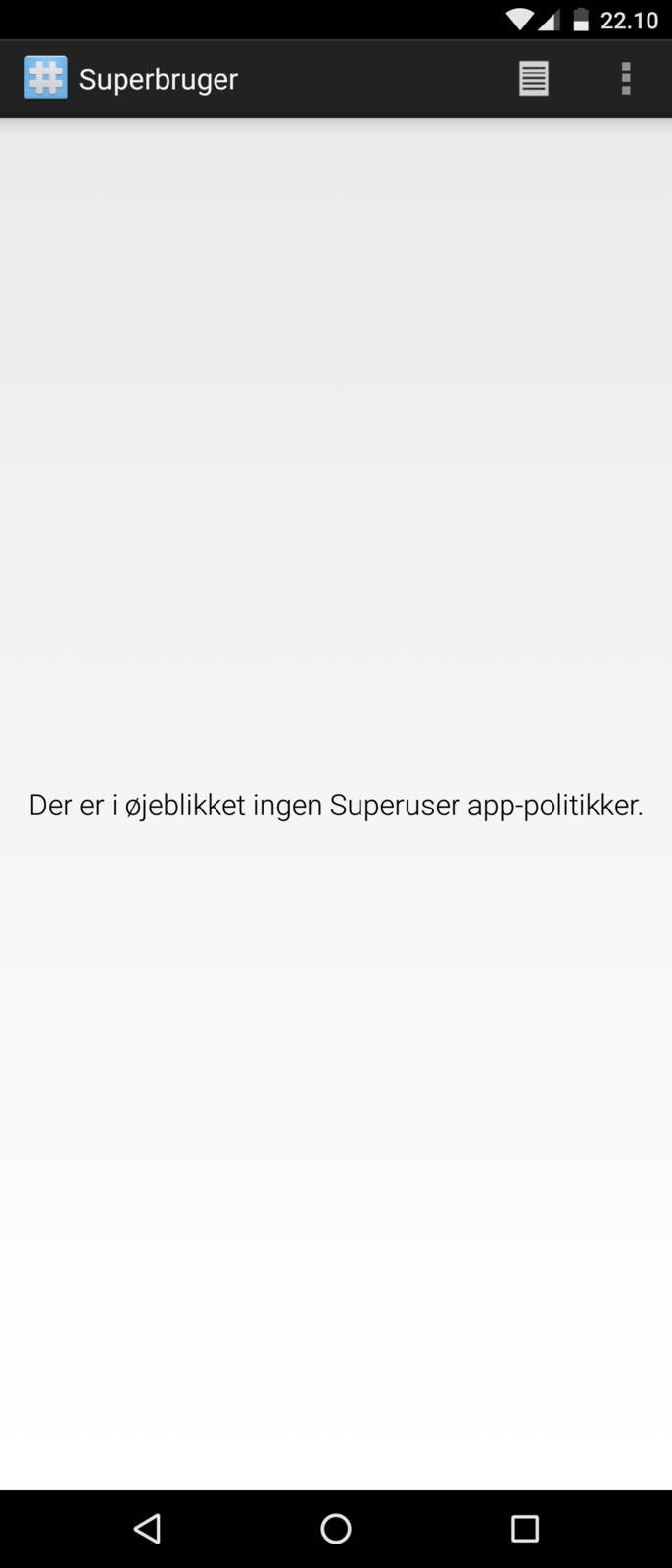
Xposed activated on Android 7.1.2

How to uninstall Superuser, Magisk or Xposed
Open VM settings

The switches will appear if rooted or Xposed installed. Turn them off


If you turn it off, the switches will disappear after you exit the VM Settings. You would have to import again if you want to enable them
If you want to report bugs or freature request, please send feedback to the developer via Virtual Master app (For you > Feedback), or join the official Telegram group Virtual Master. I can't help you with support since I don't use Virtual Master as a daily driver
How to import to root VM & install Xposed
Download Superuser, Magisk or Xposed Installer to your physical device
Superuser APK (Android 5.1.1 & 7.1.2): Download Superuser 1.0.3.0 Android APK File
Magisk (Android 7.1.2): Releases · topjohnwu/Magisk
Xposed Installer (Android 5.1.1 & 7.1.2): Download Xposed Installer 3.1.5 for Android | Uptodown.com
Warning:
Android 9 is not supported yet
Never try to install the APK directly inside VM, because it won't work. Instead, import the app via Add Apps
Do NOT use Superuser and Magisk at the same time
Open Virtual Master app and start your VM
Open Add apps
At the right-bottom, click on the plus icon
Select the APK file as mentioned above (Superuser, Magisk or Xposed Installer). I'm using X-plore app to select file
VM will detect it and ask to restart VM, click Confirm to restart
After restarting, the VM will be automatically rooted if you imported Superuser or Magisk APK. Follow the same excat steps again if you want to install Xposed. The Xposed framework would also be automatically installed if you imported it
Here is my results when I rooted VM and installed Xposed:
Magisk installed on Android 7.1.2
Superuser installed on Android 7.1.2. No missing SU binary prompt
Xposed activated on Android 7.1.2
How to uninstall Superuser, Magisk or Xposed
Open VM settings
The switches will appear if rooted or Xposed installed. Turn them off
If you turn it off, the switches will disappear after you exit the VM Settings. You would have to import again if you want to enable them
Last edited:
